Playstation Headsets
Make your favorite games a little more exciting with Turtle Beach PlayStation headsets. Whether you want to enjoy rich audio details or level up your multiplayer game, a headset for PlayStation 5 can help.

*While supplies last. Applies to Stealth 700 Gen 3 - PlayStation - White Headset! order from Turtlebeach.com. One (1) free PDP Afterglow Wave Charger - PlayStation - White per order. Free gifts are only available when item is shipped (excludes Best Buy Buy Online Pickup in Store orders).

*While supplies last. Applies to Stealth Pro - PlayStation Headset or Stealth 700 Gen 3 - PlayStation - Black Headset order from Turtlebeach.com. Free gifts are only available when item is shipped (excludes Best Buy Buy Online Pickup in Store orders).
- Unlock Immersive Gaming Audio with 50mm Nanoclear™ Drivers
- Tempest 3D AudioTech Support for PlayStation® 5 Consoles
- Lightweight Design at approximately 280g
- CrossPlay Dual Transmitter Multiplatform Wireless Audio System
- Simultaneous Low-latency 2.4GHz wireless + Bluetooth® 5.2
- 60mm Eclipse™ Dual Drivers for Immersive Spatial Audio
- Multiplatform, Low-latency 2.4GHz Wireless + Bluetooth® 5.2
- Best-in-Class 80-Hour Battery Life with Quick Charge
- QuickSwitch Button for Seamless Wireless to Bluetooth® switching
- Low-Latency 2.4GHz Wireless + Bluetooth® 5.2 Connectivity
- Best-in-Class Battery Life of up to 40 Hours Plus Quick Charge
- QuickSwitch Button for Seamless Wireless to Bluetooth® Switching
- Exceptional Audio from Hand-Selected 50mm Nanoclear Drivers
- Unrivaled, Adjustable Active Noise Cancellation and Noise Transparency
- S.M.A.R.T. Noise-Cancelling Boom & Concealed Microphones
- Amplified 40mm speakers for enhanced gaming audio
- Comfortable, fabric-wrapped memory foam ear cushions
- High-sensitivity flip-to-mute mic for clear chat
- Convenient Flip-To-Mute Mic
- Comfortable Lightweight Headset Design
- High Quality 40mm Speakers for Superior Sound
- Adjustable High Sensitivity Mic
- Comfortable Lightweight Headset Design
- High Quality 40mm Speakers for Superior Sound
- Convenient Flip-to-Mute Mic
- Durable, Comfortable Headset Design
- Versatile Compatibility Across Platforms
- Reversible, over-ear design
- Convenient in-line controls right at your fingertips
- Adjustable, high-sensitivity microphone
- Dual Wireless Connectivity
- Bluetooth® 5.1 Wireless Technology
- Noise-Cancelling, Gaming-Tuned Mic for Clear Chat
- CrossPlay Dual Transmitter Multiplatform Wireless Audio System
- Simultaneous Low-latency 2.4GHz wireless + Bluetooth® 5.2
- 60mm Eclipse™ Dual Drivers for Immersive Spatial Audio
- Multiplatform, Low-latency 2.4GHz Wireless + Bluetooth® 5.2
- Best-in-Class 80-Hour Battery Life with Quick Charge
- QuickSwitch Button for Seamless Wireless to Bluetooth® switching
- Exceptional Audio from Hand-Selected 50mm Nanoclear Drivers
- Unrivaled, Adjustable Active Noise Cancellation and Noise Transparency
- S.M.A.R.T. Noise-Cancelling Boom & Concealed Microphones
- Low-Latency 2.4GHz Wireless + Bluetooth® 5.2 Connectivity
- Best-in-Class Battery Life of up to 40 Hours Plus Quick Charge
- QuickSwitch Button for Seamless Wireless to Bluetooth® Switching
- Long-Lasting 40+ Hour Battery Life
- Proprietary, Lag-free 2.4GHz Wireless Connection
- Game and stay connected with Bluetooth®
- Massive 48+ Hour Battery Life
- Proprietary, Lag-free 2.4GHz Wireless Connection
- 50mm Speakers for Immersive 3D Audio for PS5™
- Convenient Flip-To-Mute Mic
- Comfortable Lightweight Headset Design
- High Quality 40mm Speakers for Superior Sound

$59.99

$199.99

$84.99
full price$99.99

$79.99

$249.99
full price$329.99

$59.99

$39.99

$27.99
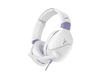
$49.99

$14.99

$39.99

$149.99
full price$199.99

$84.99
full price$99.99

$229.99
full price$329.99

$64.99
full price$79.99

$99.99
full price$179.99

$89.99
full price$119.99

$29.99
full price$39.99
FAQ
- Charge the headset fully – Use the USB cable and make sure the headset has enough power before attempting to pair.
- Insert the USB transmitter properly – Plug the included adapter or dongle into a working USB port on your PS5.
- Enter pairing mode – Hold the PS Link button on PlayStation-branded headsets or the dedicated pairing button on Turtle Beach models until the indicator LED starts blinking.
- Wait for auto-pairing – Once in pairing mode, the headset and dongle should sync automatically. Look for a solid LED light (blue or white) on both devices to confirm.
- Manually set the audio output – Go to Settings → Sound → Audio Output → Output Device and select your headset. Set Output to headsets to All Audio and adjust volume as needed.
- Optional: Enable 3D Audio – For immersive sound, turn on 3D Audio in the same Sound settings menu.
A PlayStation wireless headset usually fails to connect for three common reasons: the headset and transmitter aren’t properly paired, the PS5 isn’t recognizing the correct audio device, or the USB adapter isn’t seated well. Before digging deeper, make sure both devices have power, the headset is in pairing mode, and the USB transmitter is firmly plugged into a USB-A port on your PS5.
Quick things to try
Check the USB adapter – Plug the included USB adapter or transmitter into a working USB-A port on the front or back of your PS5.
Pair the headset – Turn on the headset and press the PlayStation Link button until the indicator light starts blinking. A solid LED on both the headset and transmitter usually means they’ve paired successfully.
Set it as your output – On the PS5, go to Settings → Sound → Audio Output → Output Device and manually select your headset model if needed.
Try another port – If the headset still won’t connect, move the adapter to a different USB port on your PS5.
Power-cycle the headset and console – Turn both devices off completely, then restart and repeat the pairing steps.
Update firmware (if available) – Some headset models support firmware updates via a PC or app; check your manufacturer’s instructions for that step.
If you still can’t hear audio or get a stable connection after these steps, test the headset on another device or try a second adapter if available. If both fail, the issue may be with the hardware. Contact PlayStation or your headset brand’s support for repair or replacement options.
Yes, you can use a wired headset with PlayStation controllers. Both PS4 and PS5 controllers feature a 3.5mm audio jack that supports standard wired headsets and headsets, including popular gaming brands like Turtle Beach.
Quick setup steps:
Connect the headset – plug the 3.5mm connector directly into the audio jack at the bottom of your PlayStation controller.
Configure audio output – on PS5, go to Settings → Sound → Audio Output → Output Device and select Headset Connected to Controller or headset as output device.
For PS4, go to Settings → Sound and Screen → Audio Output Settings → Primary Output Port and choose Headset Connected to Controller or Output to headphones.
Adjust volume settings – use either the headset's inline controls (if available) or the console's system audio settings to get your preferred sound levels.
Enable full audio – access the quick menu by pressing the PlayStation button, then go to Sound/Devices and select "Output to Headphones" with "All Audio" to hear both game sounds and chat through your headset.
- Not all PlayStation headset models support direct game/chat audio balance.
- If your headset has inline controls or a dedicated mix dial, adjust it manually during gameplay.
- On PS5, go to Sound > Audio Output > Output to Headphones and toggle between “All Audio” and “Chat Audio.”
- Some wireless models may also require software or app support for deeper tuning.
For a PS5 or PS4, the Turtle Beach Stealth 700 Gen 3 offers low-latency wireless, 50mm Eclipse dual drivers, and a flip-to-mute mic with AI-based noise reduction, ideal for immersive gaming.
- It connects easily via USB transmitter and delivers clear chat and spatial audio support on both PS4 and PS5.
- For wired users, the Recon 70 provides plug-and-play simplicity with a 3.5mm jack and lightweight comfort.
Only choose models listed on Turtle Beach’s official PlayStation headset page to ensure compatibility.









